SEDU Board vorbereiten
http://www.sedu-board.de/sedu-ambilight/howto-seduboard-einstellen/
Installation von Boblight
Die Software boblight besteht aus mehreren Prozessen die separat angestartet werden müssten.
„boblightd“ ist für die Kommunikation verantwortlich, während „boblight-X11“ den Bildschirminhalt analysiert, auswertet, und an boblightd weitergibt.
Ausführliche Informationen zu Boblight findet ihr auf der ProjektSeite:
http://code.google.com/p/boblight/ und http://blogger.xs4all.nl/loosen/category/32622.aspx
Installation mit Skript
sudo su wget https://dl.dropbox.com/u/21136636/scripts/boblight_setup chmod 777 boblight_setup ./boblight_setup
Manuelle Installation
Sourcen auschecken
sudo su apt-get install subversion cd /usr/src svn checkout http://boblight.googlecode.com/svn/trunk/ boblight-read-only
Abhängigkeiten installieren
sudo apt-get install libx11-dev libgl1-mesa-dev libxrender-dev libxext-dev portaudio19-dev libavcodec-dev libavformat-dev libswscale-dev libavdevice-dev
Boblight bauen & installieren
cd boblight-read-only ./configure make make install ldconfig
Konfiguration
boblight.conf
Das boblight.conf File ist die wichtigste Konfigurationsdatei. Neben den Parametern zur Kommunikation mit dem SEDU-Board, enthält sie auch alle Daten zu den Bildschirmbereichen die den jeweiligen Kanälen des Ambilights zugeordnet werden sollen. Die Einteilung des Bildschirm kann bei der Fülle an Kanälen sehr aufwendig sein. Das folgende kleine Programm hilft dabei, eine entsprechende Konfigurationsdatei zu erstellen:
BoblightConfigTool
Beispiel:
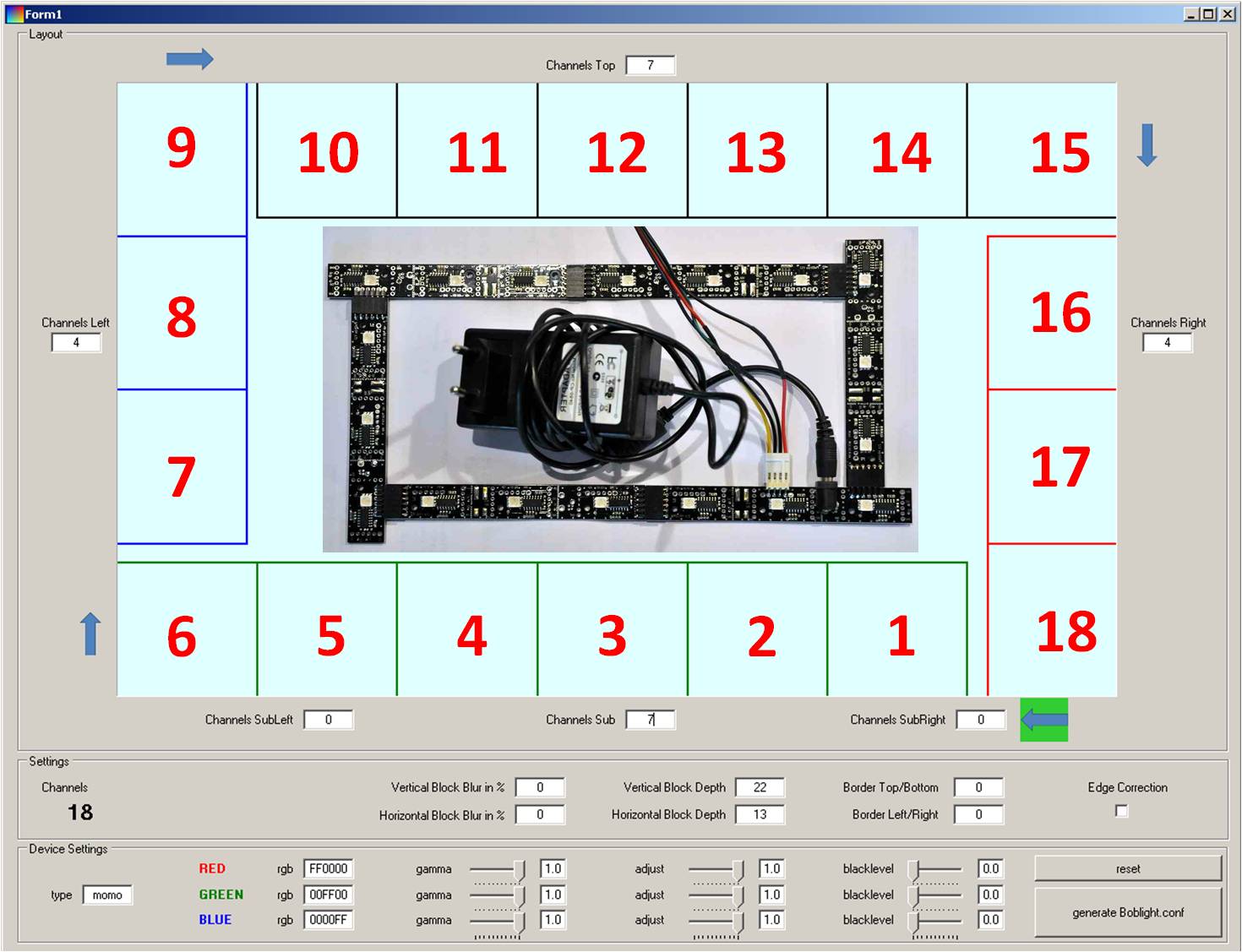
Neben den Blöcken können auch Paramater wie Überlappung der Blöcke/ Tiefe der Blöcke etc. mitgegeben werden.
In unserem Beispiel:
#[global] interface 127.0.0.1 port 19333 [device] name ambilight output /dev/ttyUSB0 channels 768 type momo interval 10000 prefix 5A B0 postfix A5 rate 500000 [color] name red rgb FF0000 gamma 1 adjust 1 blacklevel 0 [color] name green rgb 00FF00 gamma 1 adjust 1 blacklevel 0 [color] name blue rgb 0000FF gamma 1 adjust 1 blacklevel 0 [light] name Left1 color red ambilight 1 color green ambilight 2 color blue ambilight 3 hscan 0 13 vscan 50 75 [light] name Left2 color red ambilight 4 color green ambilight 5 color blue ambilight 6 hscan 0 13 vscan 25 50 [light] name Left3 color red ambilight 7 color green ambilight 8 color blue ambilight 9 hscan 0 13 vscan 0 25 [light] name Top1 color red ambilight 10 color green ambilight 11 color blue ambilight 12 hscan 14 28 vscan 0 22 [light] name Top2 color red ambilight 13 color green ambilight 14 color blue ambilight 15 hscan 28 42 vscan 0 22 [light] name Top3 color red ambilight 16 color green ambilight 17 color blue ambilight 18 hscan 42 57 vscan 0 22 [light] name Top4 color red ambilight 19 color green ambilight 20 color blue ambilight 21 hscan 57 71 vscan 0 22 [light] name Top5 color red ambilight 22 color green ambilight 23 color blue ambilight 24 hscan 71 85 vscan 0 22 [light] name Top6 color red ambilight 25 color green ambilight 26 color blue ambilight 27 hscan 85 100 vscan 0 22 [light] name Right1 color red ambilight 28 color green ambilight 29 color blue ambilight 30 hscan 87 100 vscan 25 50 [light] name Right2 color red ambilight 31 color green ambilight 32 color blue ambilight 33 hscan 87 100 vscan 50 75 [light] name Right3 color red ambilight 34 color green ambilight 35 color blue ambilight 36 hscan 87 100 vscan 75 100 [light] name Sub1 color red ambilight 37 color green ambilight 38 color blue ambilight 39 hscan 71 85 vscan 78 100 [light] name Sub2 color red ambilight 40 color green ambilight 41 color blue ambilight 42 hscan 57 71 vscan 78 100 [light] name Sub3 color red ambilight 43 color green ambilight 44 color blue ambilight 45 hscan 42 57 vscan 78 100 [light] name Sub4 color red ambilight 46 color green ambilight 47 color blue ambilight 48 hscan 28 42 vscan 78 100 [light] name Sub5 color red ambilight 49 color green ambilight 50 color blue ambilight 51 hscan 14 28 vscan 78 100 [light] name Sub6 color red ambilight 52 color green ambilight 53 color blue ambilight 54 hscan 0 14 vscan 78 100
Diese Datei muss nun unter /etc abgelegt werden.
Hierzu öffne ich die Datei auf meinem Windows System mit Notepad++ und kopiere den gesamten Inhalt.
Dann gehe ich in putty und mache ein:
sudo nano /etc/boblight.conf
Mit Rechtsklick füge ich den gesamten Inhalt der Zwischenablage ein. Gespeichert wird mit
STRG+X dann J für „Ja speichern“.
Betrieb
Test unter Linux
Da Linux nur den Einsatz von 500k Baudrate unterstützt, deshalb ist es nötig das SEDU Board mittels Jumper vom 250k Baudrate zum 500k Baudrate Betrieb zu bewegen.

Wir verbinden die Spannungsplatine mit dem Netzteil und anschließend das SEDU-Board mit der Platine. Nun sollte unser soeben gespeichertes Standardprogramm ablaufen.
Zuletzt verbinden wir USB mit dem Linux HTPC.
Ambilight testen
Wir schauen nach ob das SEDU Board erkannt wurde:
ls /dev/tty*
der Eintrag „/dev/ttyUSB0“ sollte erscheinen.
Nun öffnen wir zwei Putty Terminal und melden an Sudo wäre von Vorteil:
In das eine tippen / kopieren wir:
boblightd
wir warten einige Sekunden und tippen in das Andere:
boblight-constant FFFFFF
Sofern es nun „weiß“ leuchtet haben wir alles richtig gemacht und sind so gut wie fertig.
Nun beenden wir boblight-constant mit STRG+C
Wir starten nun boblight-X11
boblight-X11 -o speed=40 -o valuemin=0.004 -o value=1.5 -o saturation=1.1 -o threshold=10
Nun sollte das Ambilight korrekt laufen und muss nur noch im Autostart hinterlegt werden.
Autostart
Autostart Skript einrichten
Ich für meinen Teile lege im HomeOrdner ein Skript an, welches boblight startet. So kann ich es auch unab. von einem Neustart testen.
nano autostart
folgende Zeilen einfügen:
#!/bin/sh cd $HOME mkdir autostart_funktioniert chmod 777 /dev/ttyUSB0 sleep 10 su - xbmc -c "boblightd -f" #/usr/bin/oscam -c /etc/oscam & su - xbmc -c "DISPLAY=:0.0 boblight-X11 -o speed=40 -o valuemin=0.004 -o value=1.5 -o saturation=1.1 -o threshold=10"
STRG+X und J zum speichern.
jetzt machen wir die Datei noch ausführbar:
sudo chmod 777 autostart
Diese Datei muss nun beim Booten aufgerufen werden, wir tragen den Aufruf in die rc.local Datei ein.
sudo nano /etc/rc.local
wir fügen unten eine Zeile ein. Das Ergebnis dürfte so aussehen:
#!/bin/sh -e # # rc.local # # This script is executed at the end of each multiuser runlevel. # Make sure that the script will "exit 0" on success or any other # value on error. # # In order to enable or disable this script just change the execution # bits. # # By default this script does nothing. $HOME/autostart exit 0
neustarten und mit
ps -ae
schauen ob boblightd und boblight-X11 laufen.




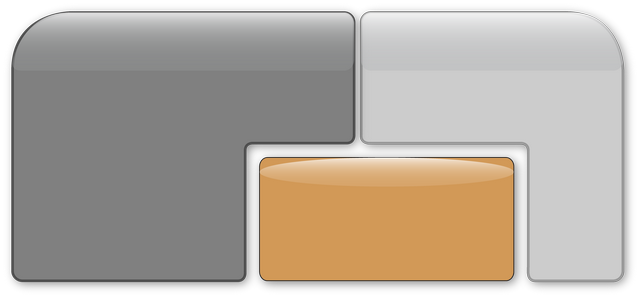
Da Linux nur den Einsatz von 500k Baudrate unterstützt, deshalb ist es nötig das SEDU Board mittels Jumper vom 250k Baudrate zum 500k Baudrate Betrieb zu bewegen.
Welchen Jumper muss ich denn setzen? Das Bild fehlt leider noch… Meine Hardware-Version ist die 1.9 – mit der Firmware 1.5 (Serial 0009)?
Ich fix das eben bzw füge Bilder ein 😉
Port C . Eventuell wäre es aber auch Sinnvoll auf die neuste FW fürs 1.9er Sedu upzudaten (Edit turi: Firmware wird auf Anfrage per Mail verschickt)
In dieser Version ist sicher der Jumper noch nicht vorbereitet. Den kann man aber auch leicht durch eine Brücke einlöten. Das Bild für die Position vom Jumper ist oben zu sehen (Port C7-C9).
Ist die Anleitung betr. der Konfigdatei von boblight noch aktuell / korrekt? Bzw. wirft das Tool noch eine funktionierende Konfigdatei aus? Ich habe auf der Boblight – Wiki Seite zur boblight.conf das hier gesehen:
http://code.google.com/p/boblight/wiki/boblightconf
…
type
Specifies the type of the device, this setting is mandatory.
Possible values are ltbl, momo, atmo, sound, popen, dioder, karate, ibelight and sedu.
…
Da ist von einem Typ „sedu“ die rede… soll / kann / darf dieser in der boblight.conf vergeben werden?
…
prefix
Specifies a prefix in hex sent before each burst of rgb information, this setting is optional and only applies to momo devices.
postfix
Specifies a postfix in hex sent after each burst of rgb information, this setting is optional and only applies to momo devices.
…
Sind diese dann noch nötig, wenn der Typ auf „sedu“ steht?
Und wenn ja, ist der Prefix noch korrekt mit „5A B0“? In der SEDU-Ambilight Doku steht: „A5 5A FF“?
Oder bin ich jetzt verwirrt? 😉